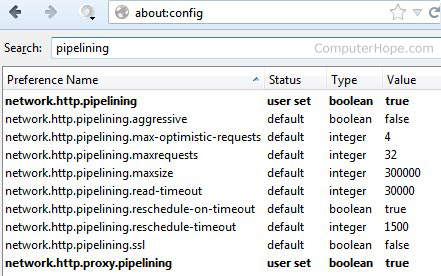-
Note: Must have "keyboard shortcuts" on in settings.
-
C: Compose new message.
-
Shift + C: Open new window to compose new message.
-
Slash (/): Switch focus to search box.
-
K: Switch focus to the next most recent email. Enter or "O" opens focused email.
-
J: Switch focus to the next oldest email.
-
N: Switch focus to the next message in the "conversation." Enter or "O" expands/collapses messages.
-
P: Switch focus to the previous message.
-
U: Takes you back to the inbox and checks for new mail.
-
Y: Various actions depending on current view:
-
Has no effect in "Sent" and "All Mail" views.
-
Inbox: Archive email or message.
-
Starred: Unstar email or message.
-
Spam: Unmark as spam and move back to "Inbox."
-
Trash: Move back to "Inbox."
-
Any label: Remove the label.
-
X: "Check" an email. Various actions can be performed against all checked emails.
-
S: "Star" an email. Identical to the more familiar term, "flagging."
-
R: Reply to the email.
-
A: Reply to all recipients of the email.
-
F: Forward an email.
-
Shift + R: Reply to the email in a new window.
-
Shift + A: Reply to all recipients of the email in a new window.
-
Shift + F: Forward an email in a new window.
-
Shift + 1 (!): Mark an email as spam and remove it from the inbox.
-
G then I: Switch to "Inbox" view.
-
G then S: Switch to "Starred" view.
-
G then A: Switch to "All Mail" view.
-
G then C: Switch to "Contacts" view.
-
G then S: Switch to "Drafts" view.