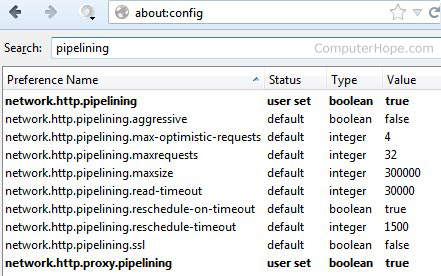| Press this | To do this | |
|---|---|---|
Windows logo key
|
Search your PC
| |
Ctrl+plus (+) or Ctrl+minus (-)
|
Zoom in or out of a large number of items, like apps pinned to the Start screen
| |
Ctrl+scroll wheel
|
Zoom in or out of a large number of items, like apps pinned to the Start screen
| |
Windows logo key
|
Open the charms
| |
Windows logo key
|
Open the Search charm to search files
| |
Windows logo key
|
Open the Share charm
| |
Windows logo key
|
Open the Settings charm
| |
Windows logo key
|
Switch the main app and snapped app
| |
Windows logo key
|
Open the Devices charm
| |
Windows logo key
|
Lock the screen orientation (portrait or landscape)
| |
Windows logo key
|
Open the Search charm to search apps
| |
Windows logo key
|
Open the Search charm to search settings
| |
Windows logo key
|
Show the commands available in the app
| |
Windows logo key
|
Switch input language and keyboard layout
| |
Windows logo key
|
Change to a previously selected input
| |
Windows logo key
|
Cycle through open apps (except desktop apps)
| |
Windows logo key
|
Cycle through open apps (except desktop apps) and snap them as they are cycled
| |
Cycle through open apps (except desktop apps) in reverse order
| ||
Windows logo key
|
Move the Start screen and apps to the monitor on the left (Apps in the desktop won’t change monitors)
| |
Windows logo key
|
Move the Start screen and apps to the monitor on the right (apps in the desktop won’t change monitors)
| |
Windows logo key
|
Snaps an app to the left
| |
Windows logo key
|
Snaps an app to the right
|